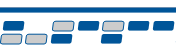|
CD-ROM Help Page
The Catalogs and Technical Guides CD should autoplay when inserted into your computer CD drive.
Internet Explorer users will be prompted to allow the CD to open the web browsing software.
- Click "Yes" when the following prompt appears.

If the CD does NOT autoplay:
- From the Windows Desktop, double-click the "My Computer" icon ("Computer" on Vista/7 versions).
- Double-click the CD Drive labeled "Chassisworks Product CD".
- If the web browser does not open at this time, double-click the "start.html" file.
Installation Option:
This CD contains a fully functional informational website that can be "copied to" and "ran from" your computer hard drive. This enables faster access to the product information site without requiring the disc to be in the CD drive.
NOTE: The following instructions are applicable to Windows machines only.
- From the Windows Desktop, double-click the "My Computer" icon ("Computer" on Vista/7 versions).
- Right-click on the CD Drive labeled "Chassisworks Product CD", and left-click on "Explore".

- Right-click on the folder labeled "Chassisworks", and left-click on "Copy".

- Browse to the location on the local or network hard drive to where you will copy the folder.
("C:\Program Files\" is used in this example.)
- Right-click within that directory or drive, and left-click on "Paste".
- Double-click on the "Chassisworks" folder to open, and locate the file "index.html".
- Right-click on the file "index.html", and select "Send To" --> "Desktop (create chortcut)".

- Remove the CD from the drive.
Edit the Desktop Icon:
A Chassisworks icon is included within the Catalogs and Technical Guides site to more easily identify the desktop shortcut.
- Right-click on the new desktop shortcut named "Shortcut to index.html" and left-click on "Properties".
- Left-click the "Change Icon" button.

- Left-click the "Browse" button.

- Left-click on the drop-down list and browse to the recently added "Chassisworks" folder on your computer hard drive.
("C:\Program Files\Chassisworks" is used in this example.) Left-click on the folder to select.

- Left-click the file "CAC-i.ico" and left-click the "Open" button.
- Left-click the "OK" button on the "Change Icon" and the "Shortcut to index.html Properties" windows to return to the desktop.

- Right-click the icon and left-click on "Rename". (This allows the shortcut name to be edited.)
- Type "Chassisworks Catalog" and press the "Enter" key
- From the Windows Desktop, double-click on the "Chassisworks Catalog" icon to open the
Chassisworks Catalogs and Technical Guides Site.

Need More Help?
Tech: 916.388.0288
Email: tech@CAChassisworks.com
|

|